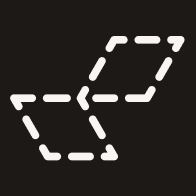Public App
Open Measures' open-source, free, Public App for analyzing fringe online content
Open Measures offers four flagship, easy to use, and user-friendly tools in the Public App: Timeline, Search, Link Counter and Activity. In the following sections we will look at how to use each tool.
The entire app is open-sourced on our GitLab.
Find links to these tools on our Open Source home page.
Important to note: to mitigate the threat of bad actors, the Public App is rate limited to 39 requests per day and data that is at least six months old. If you are interested in learning more about how you or your team can get more robust tooling and unlimited data, fill out the following form.
To pivot between tools, click the SEE MORE OPTIONS dropdown on the left side of the screen:
Timeline
The Timeline tool is like Google Trends for the fringe internet, showing the frequency that a term is used over time on a given platform. It's very helpful at spotting emergent trends and analyzing historic peaks in activity.
To use the Timeline tool: enter a search term. Then, select the period of time you want to isolate for and select the platform(s) you would like to view. Click See Timeline Results for a graph that will show the frequency that the search term is found in posts in our data over the selected time period.
At the bottom of the left-hand menu you can choose the interval between plotted points in the line graph. Users can download a CSV of the results by scrolling to the table view of raw data or download a PNG of the graph by clicking the button on the bottom-right of the graphic (see image below).
Search
The Search tool helps users surface content containing a search term across individual platforms.
To use the Search tool: enter a search term, choose the period of time, and choose which platform you want to see posts from. Then, click the "See Search Results" button at the bottom of the menu on the left.
The Search tool allows you to look at up to 50 pieces of content from the available platforms. Flipping between different platforms on the same search term allows you to gauge the discourse around a topic or name across the fringe internet. Users looking for more than 50 pieces of content at a time should use the Research Dashboard or Pro API.
Link Counter
The Link Counter tool uses a search term to return a bar graph counting links in comments that contain the search term.
To use the Link Counter: enter a search term and select the time period and platforms of interest. Then, select the number of urls you would like to view, choose whether you would like to view complete URLs or just the hosts, and click See URLs Graph at the bottom of the menu on the left.
Activity
The Activity tool displays a breakdown of which users are most frequently using a given term on each platform. The Activity tool is a powerful way to see who is attempting to influence discourse or incite action around a certain topic.
To use the Activity tool: enter a search term, select the time period and platforms of interest, and click See Activity at the bottom of the menu on the left. For platforms like 4chan where the most users are anonymous, results are filtered out to show only users with handles.
Last updated